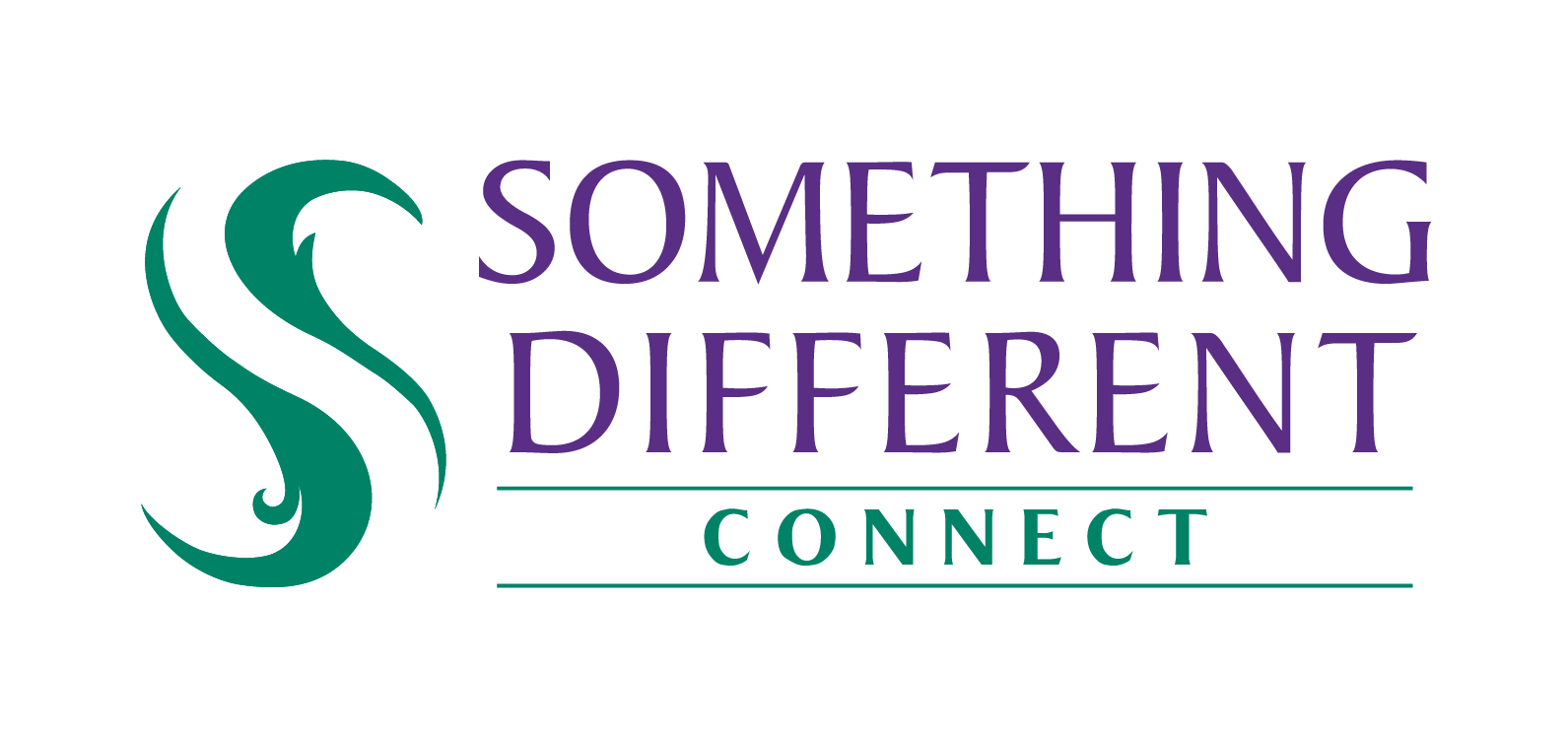Returning an order
Follow this guide to return products to us and arrange a refund.
Harriet
Last Update a year ago
Requesting a return
To request a return, you need to follow these steps:
1. Find the order you want to make a request against, and click on the three dots to reveal a drop-down menu.
2. Click on the return order option.
3. To review the contents of the order, click on the order summary row to display the contents of the order and other details.
a. Click on order summary again to hide the order details.
4. Select a reason for the request from the options shown:
a. Change of mind
b. Faulty item
c. Item not received
d. Item does not fit
e. Wrong item delivered
5. Click next to proceed
6. Select which items are being returned (and how many) by updating the quantity by 1 or more next to the affected SKUs. The number entered cannot be greater than the value under total qty.
a. You can also click return full order.
7. Enter the additional information about the return under the add comments and photos section.
8. Click on upload to attach an image or other file to support the claim. You can add more than one file if required.
a. If a file is uploaded accidentally, you can delete it by clicking on the X to the right of its name.
9. Click on the next button.
10. You will be shown the return summary for the current order. This shows the current status to the right, and allows you to click on confirm request to submit it to us for review.
The more detail that you provide in relation to the return, especially evidence such as photographs, the easier it is for the supplier to assess the request quickly.
Click previous on this or other screens to go back and review or edit details.
Updates to a return request
Once you have submitted a return request, you can expect a response from us within 2 working days. You will see an alert when this occurs, and receive an email. You can also check manually.
The returns section shows all of the requests you have made. As such it can be filtered by date and title among other options.
1. In the orders screen, a returns button will show. Click this to check your outstanding requests.
2. In the returns screen you can search for the specific order you're interested in - It will show the status, eg return accepted.
3. Clicking on this will open the return summary for the order.
a. Expand the return summary section by clicking on it. Click again to hide.
4. We may approve or refuse your request. Their reasons for this is shown under communications.
a. To review any messages you or the supplier have added to the request, click on the communications header to expand (and to hide them, click the heading again).
b. To add another message (where permitted), use the add comments box.
c. If a return has been approved, then click on the download label link to get a PDF of the postage label to send your customer. Refunds for returns will usually be left as pending until the product is received.
d. If the return is approved, but you are responsible for postage, you will be prompted to enter the tracking information for the parcel if you use a tracked method to send it. Click confirm dispatch to send the information and update the return.
e. You are advised to ensure that a tracked service is used to return items were possible, as you are responsible for the return arriving back to us for processing. If the items tracking does not show the item as delivered, or there is no tracking, the item will be considered as not returned at the end of the 28 day returns period and you will be accountable for the value of the item.
f. If you have your customer return the item directly to us, ensure they enclose some form of identification for the order, such as the order number.
g. We aim to inspect the returned item(s) within 48 hours (or 2 working days) and accept or reject the return.
h. If we approve a refund without a return, this will be shown here, and there will be no download label link or option to enter tracking details. The status will be closed - refunded.
i. Refunds may take up to 5 working days to be completed, and will be returned to your Avasam account balance. The status of the order will then be changed to closed - refunded.