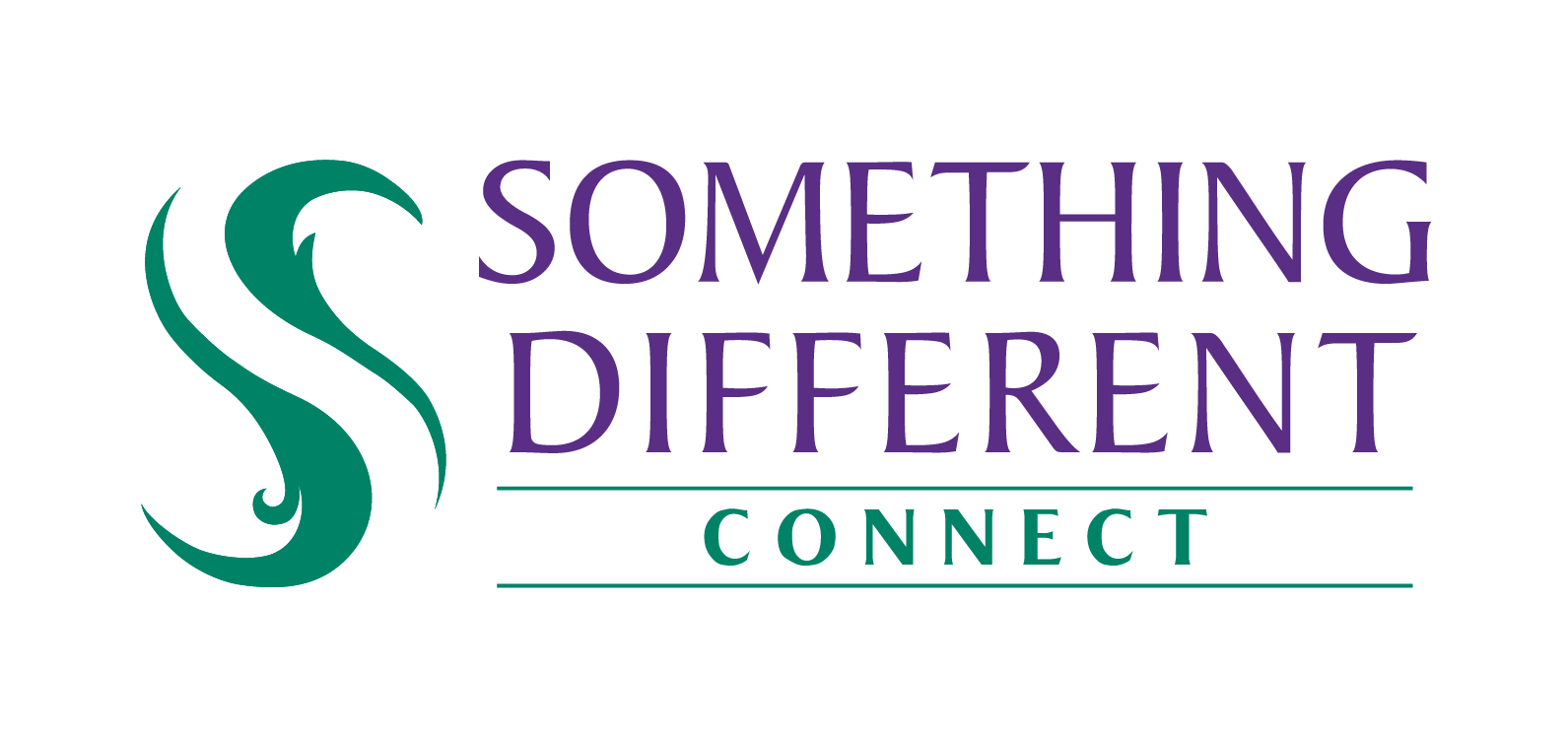Wish Set Up Guide
Something Different Connect can be integrated with one or more Wish accounts to download orders, confirm order dispatch, and update listings with stock levels.
Harriet
Last Update 10 months ago
New Wish integration
To create a new Wish integration:
1. Open Settings.
2. Select Sales channel integration.
3. Click the Add sales channel button.
4. Click on the Add button next to Wish.
5. Enter the name for this integration.
6. Click Next to continue.
a. Click on the Authkey button.
b. Log into your Wish account in the new tab it opens (This will not appear if you are already logged in).
c. Click Allow access to give SD Connect permission to connect to your Wish store.
d. Click Confirm.
e. Close the tab when it confirms the authorisation token has been saved.
f. Back in SD Connect, set your Default Currency, currently use the code GBP.
g. You need to set a warehouse name, such as Default.
h. Click Next.
7. You will be returned to the sales channel list in SD Connect, with a new row added for your new integration.
Additional Settings
Ensure that your channel has stock updates enabled to ensure that your listings don't oversell.
1. Click on the channel name.
2. Click on additional settings.
3. Toggle the switch for stock update to yes.
4. Click save.
What's Next?
You've successfully connected your store! Go back to our Getting Started Checklist to see the next step in setting up your account. Alternatively you can also learn more about the additional settings you can enable for your integration.