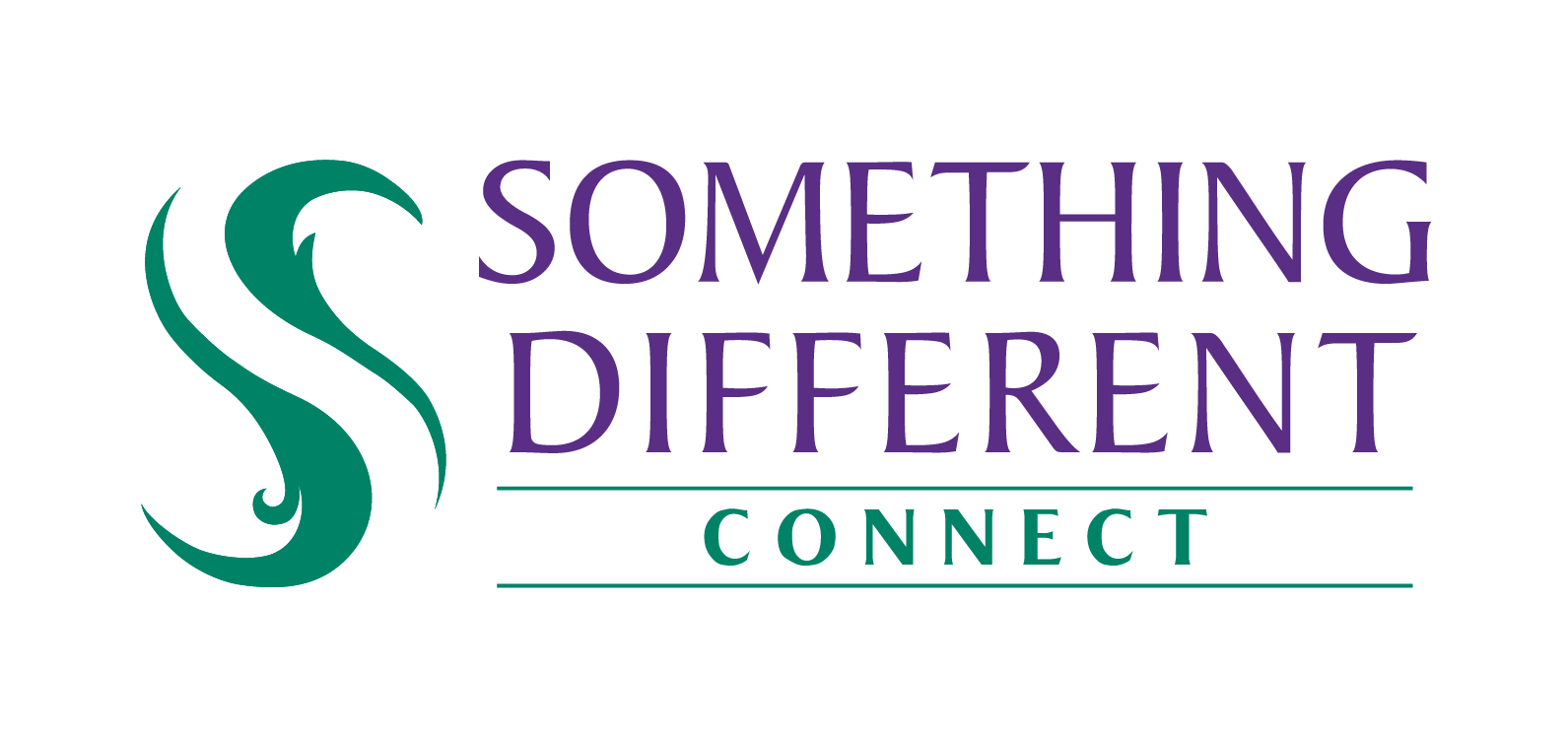Adding a payment method
By storing your payment details on our secure system, you can pay your invoices in less time and without manual actions.
Harriet
Last Update a year ago
To add a payment card for use to pay for your SD Connect orders/invoices, follow these steps:
- Select 'settings'.
- Click the payment settings option.
- Under 'payment methods', click on 'add'.

4. Enter your card number, expiry date and CVC/CVV number from the card. This number is commonly found on the rear of the card, on the signature strip.
5. To save these card details, check 'save for my next payment'.
6. Click 'pay' to save these details.
7. If you have multiple cards stored, select the one that will be the default.
In order to use your saved cards on SD Connect, you then need to apply these changes by following the steps below:
- Under 'payment settings', make the changes that are required (as shown above).
- Click the save button and start using your saved details across SD Connect.
You can add multiple payment cards to SD Connect. If you do so, then you will need to choose which is used automatically by setting it to default. Remember to save that change.