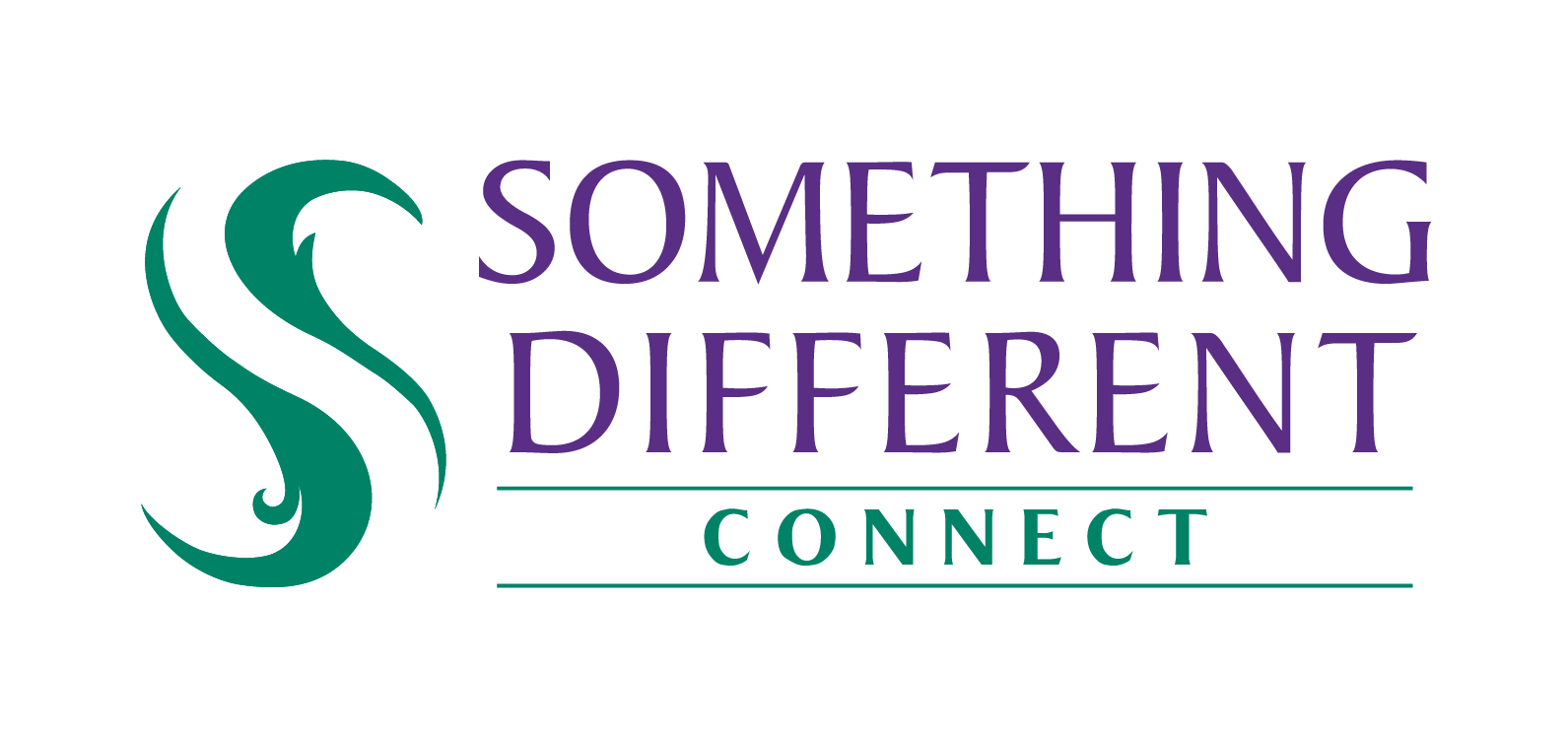Setting up payment cards and options
SD Connect takes payment automatically from the card you provide, and you can select the trigger & amount for taking payment.
Harriet
Last Update a year ago
To add a payment card for use to pay for your orders/invoices, follow these steps:
- Select 'settings'.
- Click the payment settings option.
- Under 'payment methods', click on 'add'.

4. Enter your card number, expiry date and CVC/CVV number from the card. This number is commonly found on the rear of the card, next to the signature strip.
5. To save these card details, check 'save for my next payment'.
6. Click 'pay' to save these details.
In order to use your saved cards on SD Connect, you then need to apply these changes by following the steps below:
1. Under 'payment settings', make the changes that are required (as shown above).
2. Click the save button and start using your saved details across SD Connect.
You can add multiple payment cards to SD Connect. If you do so, then you will need to choose which is used automatically by setting it to default. Remember to save that change.
When do I pay and how much?
SD Connect takes a fixed amount of money (a deposit) from the selected payment card when there is not enough money to cover the current invoice. You must specify (or update) the amount of the automatic deposit (minimum £50).
If one payment doesn't cover the invoice, another may be taken (so if your account balance is £0 and an order is £110, while your deposit amount is £50, three deposits would be taken, the invoice settled, and £40 would remain in your account balance).