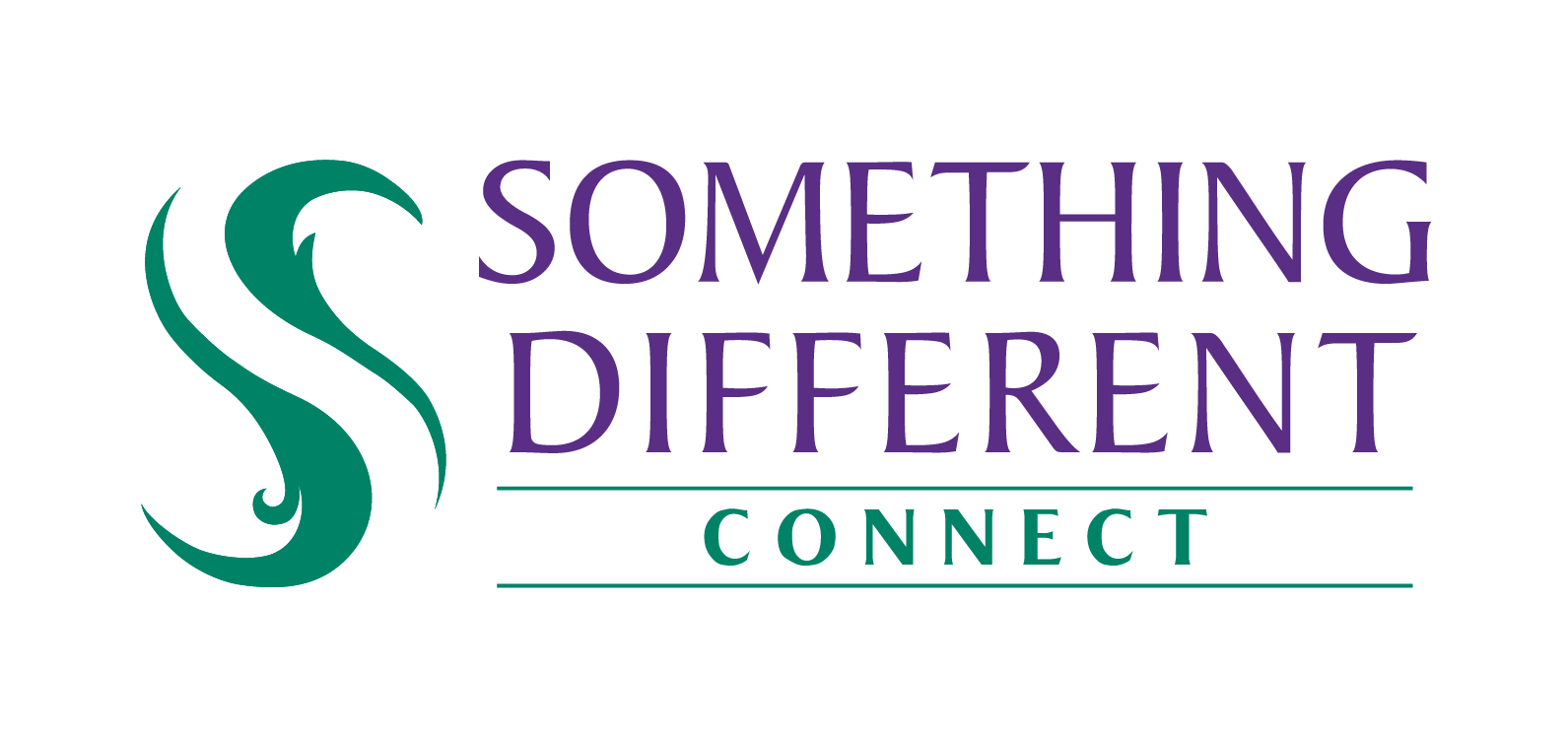Using the dashboard
The analytics dashboard gives a comprehensive overview of your business on SD Connect
Harriet
Last Update a year ago
The analytics dashboard summarises key information about orders, invoices and returns.
If you open this page before you have configured SD Connect, then you will see a blank dashboard. Similarly, an incorrectly-set filter may result in no results being shown.
The different categories are summarised at the top of the page, and contain the following information:
- Sales
- Inventory: the number of items sold from the inventory in the selected period
- Sales value: the total value of sales processed in the period selected
- Average shipping cost: the average cost of shipping per order
2. Orders
- Open: the number of orders received during the selected period which have not yet been dispatched
- Pending: the paid orders awaiting dispatch that were received in the selected period
- Processed: the number of orders marked as dispatched in the selected period
3. Top five products sold
- Product name
- Price
- Percentage from top five (proportion of the total sales represented by this product)
4. Sales value
- Daily sales value (on the vertical axis): shows the total value of all sales on a given date
- Date (on the horizontal axis)
5. Orders received
- Total orders (on the vertical axis): the total number of orders received on a given date
- Date (on the horizontal axis)
6. Top five best-selling products
- The five best-selling products from your inventory during the selected period and their proportion of the total sales by product.
Dashboard filter
To filter information in your dashboard:
- Click ‘filter’
- Select a time period and then click ‘apply’.
- ‘Cancel’ will undo any changes you have made and will not update the reports.