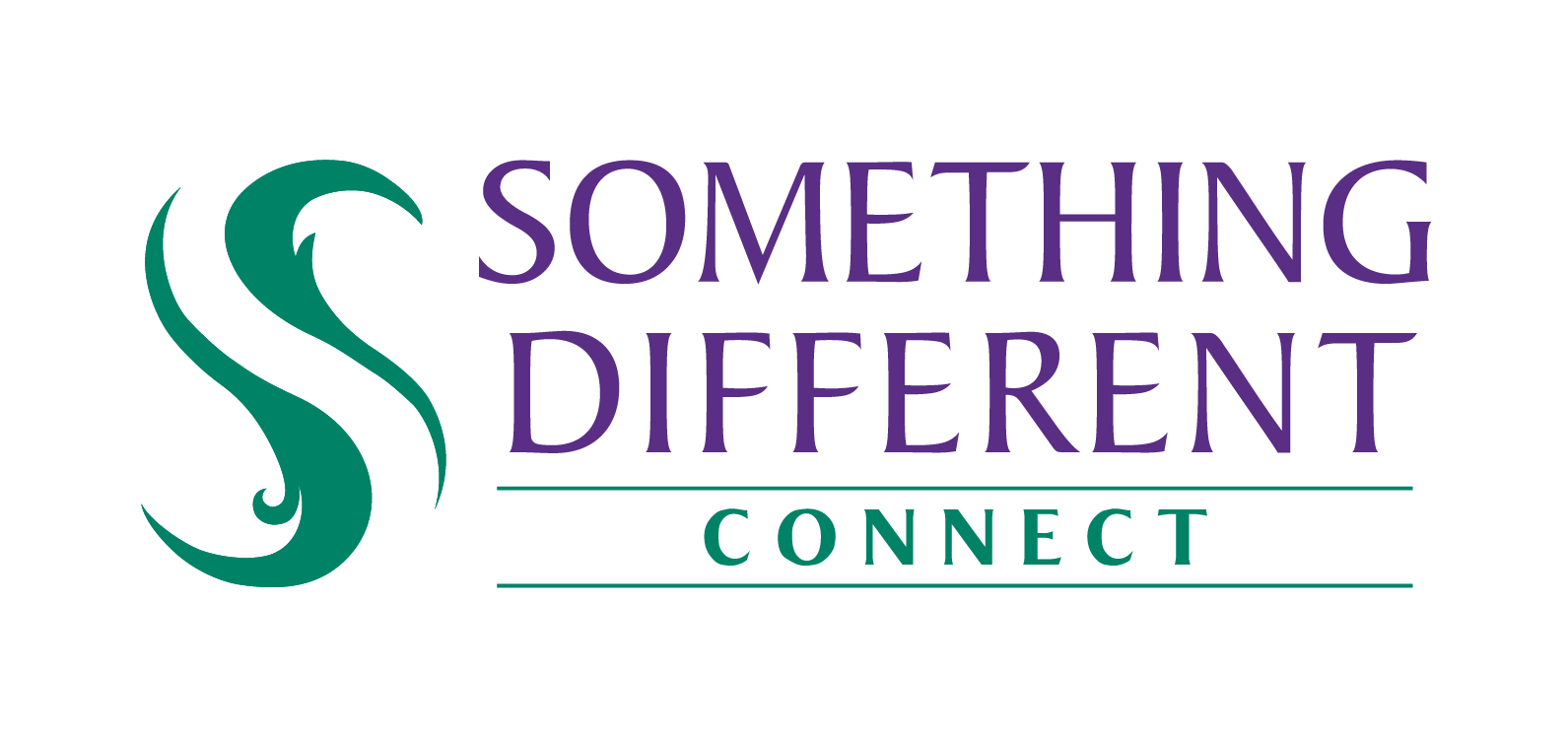Exporting product image information
You can export information about the images in SD Connect for your products to enhance your listings.
Harriet
Last Update a year ago
SD Connect can export information about your product as a CSV file. This is a text file, but can also be opened and edited in a spreadsheet such as Excel.
To export product image information follow these steps:
1. Open the settings menu.
2. Select 'exports'.
3. Under 'export type', select 'product images'.
4. SD Connect will provide a list of fields to be exported. Select any fields that you want exported by ticking them. Choosing SKU as an option is recommended to identify the product. Clicking 'select all' will tick both fields.
5. When you have confirmed that you have selected the fields you want, then click the 'download' button.
6. SD Connect will let you know that the product list is being downloaded and prepared.

7. When the list is available to download, you will be able to click on the link reading 'product price is ready for download: click here'.
8. The exported CSV file can then be opened and reviewed or edited. The 'ProductImages' field contains the link to the image for that product, and can be pasted into your web browser.