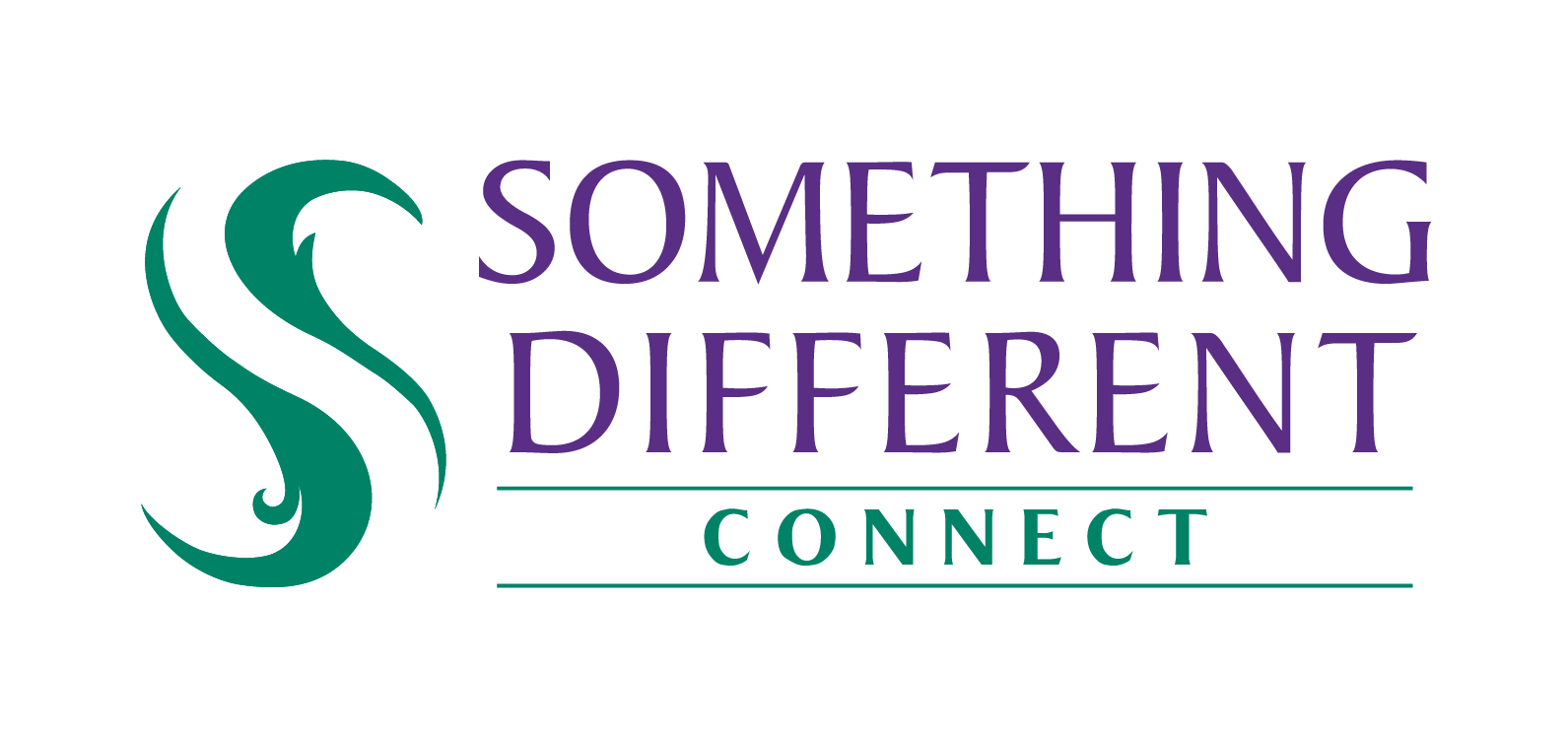Deleting a pricing rule
If a rule is no longer needed, it can easily be deleted
Harriet
Last Update a year ago
Prices might be changed for a variety of commercial reasons, and may be increased or decreased. As such, we recommend using the automated pricing rules to avoid selling at a loss or being at a competitive disadvantage on marketplaces.
If a rule is no longer relevant to your pricing strategy or products, it can be deleted.
1. Open the settings menu.
2. Select 'pricing rules'.
3. You can use the filter option to adjust the view by:
a. Only showing the rules affecting prices on a specified site or market place.
b. Hide active or inactive rules.
4. Where there are more rules than can be shown on a single page, you can either:
a. Change the number of rows shown in the drop down list
b. Use the arrows to move forward and backwards between pages.
5. Once you have located the rule you want to delete. Make sure you won't want to need it again, as we don't store deleted rules.
6. Click the 'x' to the right of the rule to delete it. You'll be asked to confirm that you want to delete it, so select 'OK' if this is the case.
delete-rule